the remote control
A web-app built by a hardware designer to be fun, responive, and ergonomic. You don’t need an account, there’s no ads, there’s no subscription. You can save it to your homescreen via the browser’s menu and it’ll get an icon just like a “real” app.

If there’s an Emotiscope on a WiFi network, any phone on that same network can control it - including your friends at the party. Just visit “app.emotiscope.rocks” in any web browser to be automatically forwarded to your Emotiscope’s Remote Control screen.
It’s not like “smart home” devices that take a short moment to react once you’ve touched your screen. Emotiscope is designed with high-speed communication that allows your phone to smoothly and intuitively control Emotiscope without any perceptible delay. If you weren’t already forwarded to the Emotiscope web app after WiFi setup, then you can access it from the button below:
Play some funky tunes, and enjoy. - @lixielabs
Come back here if you want to learn more!
the quick tour
I’ve tried my best to keep Emotiscope’s remote (Remotiscope?) as simple as possible, with only one main function to learn: The Setting Gallery.
You’ll always see three settings on-screen at a given time, but you can always swipe horizontally to scroll through The Setting Gallery.
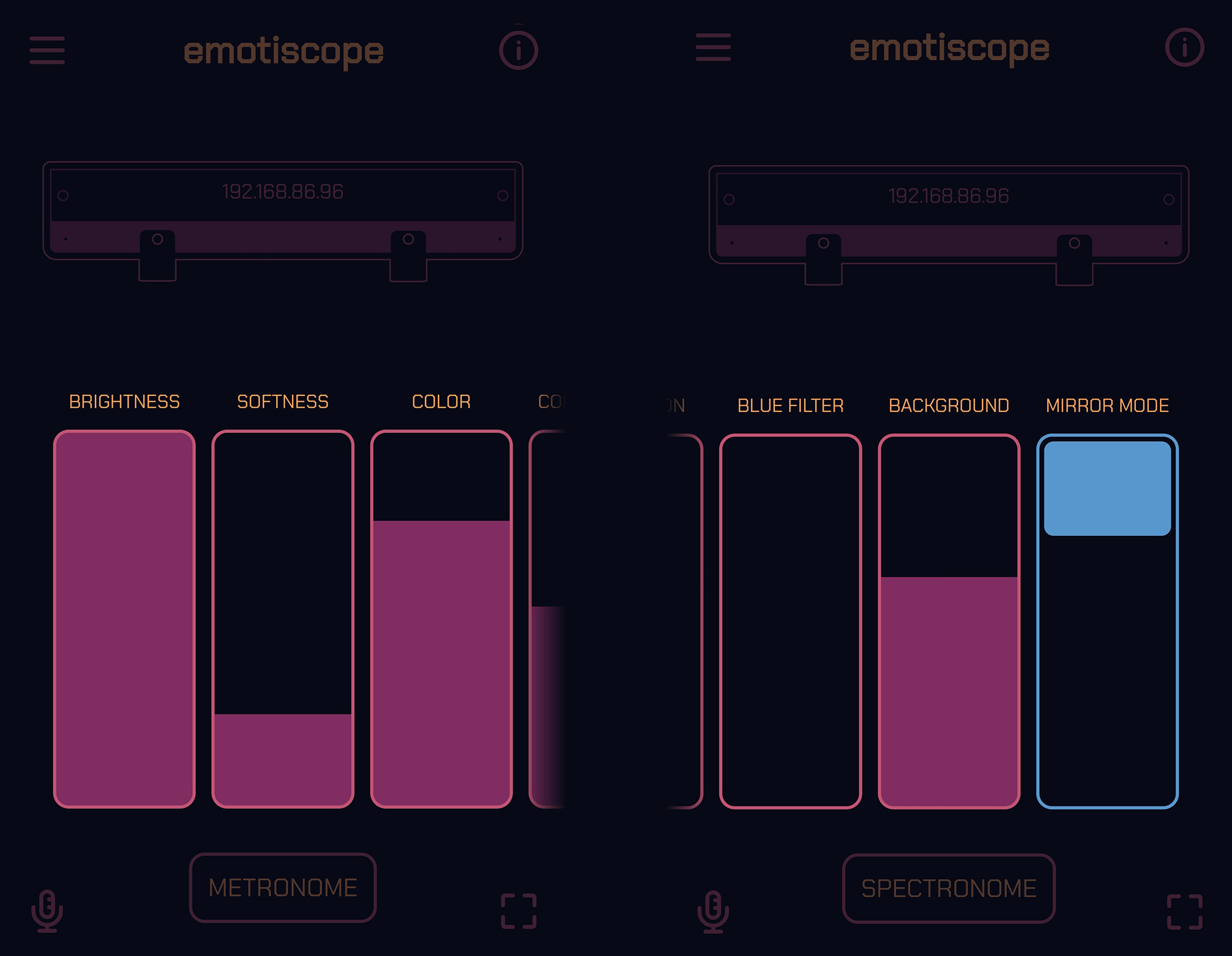
Sliders are pink, and are used to smoothly control settings like Brightness and Color.
If you’ve ever used a dimmer switch, you already understand Sliders. Not bright enough: pull up. Too colorful: pull down. (Some sliders only appear in certain modes)
For settings that can only be turned on and off, there’s Toggles, which are blue.
All of these Sliders and Toggles can be used to endlessly customize the shows your Emotiscope produces:
| Setting | Description |
|---|---|
| Brightness | The brightness of your Emotiscope’s LED display |
| Softness | How quickly your Emotiscope’s display reacts to changes; this can be used to reduce flickering effects at the cost of reaction time |
| Speed | How quickly patterns on screen can move (Only used in Analog and Bloom Mode) |
| Color | The color that Emotiscope shows |
| Color Range | How much that color can vary |
| Saturation | How vibrant the colors on Emotiscope are |
| Warmth | Applies a filter which limits the brightness of blue colors, giving a warm retro look |
| Background | The intensity of the background gradient |
| Mirror Mode | (toggle) Enables a symmetrical version of the current light mode |
| Reverse Color Range | (toggle) Reverses the direction of the color range, meaning that if your base color is red, the color range extends towards blue instead of green. |
| Auto Color Cycle | (toggle) Automatically cycles the base color to the music during moments of high musical intensity |
the light modes
Light Modes change how Emotiscope looks or reacts to sound. Not all songs will work well with every mode, but every song has at least one that will. There’s many to choose from, so here’s a quick break down:
ANALOG
Analog Mode simulates the movement of a analog VU meter, with dots of light reacting to the current loudness of music, wiggling to beats and vocals. Sub-pixel rendering tricks make this mode a visual treat you can’t go wrong with.
SPECTRUM
Spectrum Mode shows the detected strengths of all musical notes between 110 Hz and 4186 Hz (The upper 64 keys of a piano), showing chords, vibrato and even basslines! (For the music geeks, that’s A2 through C8!)
OCTAVE
Octave Mode is the same as Spectrum Mode, but all 64 notes have been wrapped into a single octave - meaning all A♭ notes are in the same position on the display, regardless of which octave they originated from.
METRONOME
Metronome Mode is extra fancy. Your Emotiscope will synchronize itself to the beat of your music, swaying patterns back and forth exactly in time with the song. It’s not only aware of what the current tempo (BPM, speed) of your music is, it also knows the magnitude of all tempi at a given time and displays all readings at the same time. For example, if the snare drum hits 90 beats per minute but the hi-hat hits 180 beats per minute, both patterns are detected and shown at the same time!
SPECTRONOME
This is actually a hybrid mode! When confidence in the tempo calculation is low, Spectrum Mode is shown, but as Emotiscope gains confidence in the beat of the music, it will fade into showing Metronome Mode instead.
HYPE
Hype Mode is for partying it up. This is the mode for dance music and bass drops. All tempo readings are summed up into a two waves, meaning complicated patterns can emerge from the average song, which are wiggling to and fro to the beat of the music. As a rule of thumb, if it’s a song you think you could generate “hype” with, it works great with this mode.
BLOOM
Bloom Mode is quite versatile. Dragging the speed slider all the way down makes a slowly expanding pattern that flutters to your tunes, and turning the speed slider all the way up makes for a hypnotizing dive into a psychedelic tunnel.
NEUTRAL
Neutral Mode does nothing, but it does nothing really well. For occasions where you want a beautiful light bar that doesn’t react to sound, Neutral Mode allows you to customize the colors without listening to music.
the indicator lamp
Emotiscope has a mellow yellow LED on the front, that does only three things:
- Dim, steady - Emotiscope is connected to WiFi and ready for use
- Bright, steady - You’re interacting with Emotiscope through the app or touch
- Flashing - No WiFi connection available

automatic room calibration
Emotiscope will automatically adapt to different acoustic environments by sampling the background noise. After a few seconds of being on, Emotiscope will automatically stop responding to ambient stimuli like air conditioners, PC fans, or urban traffic, only responding to dynamic events like music or speech.
the screensaver
When no audio is heard for a short while, Emotiscope will gently daydream a 4-colored pattern while it awaits new tunes. You can disable this in the Top Menu if you’d like, and it only happens during “Active” light modes.
the top menu
Up in the top menu, you’ll get to the deeper settings and data about Emotiscope.
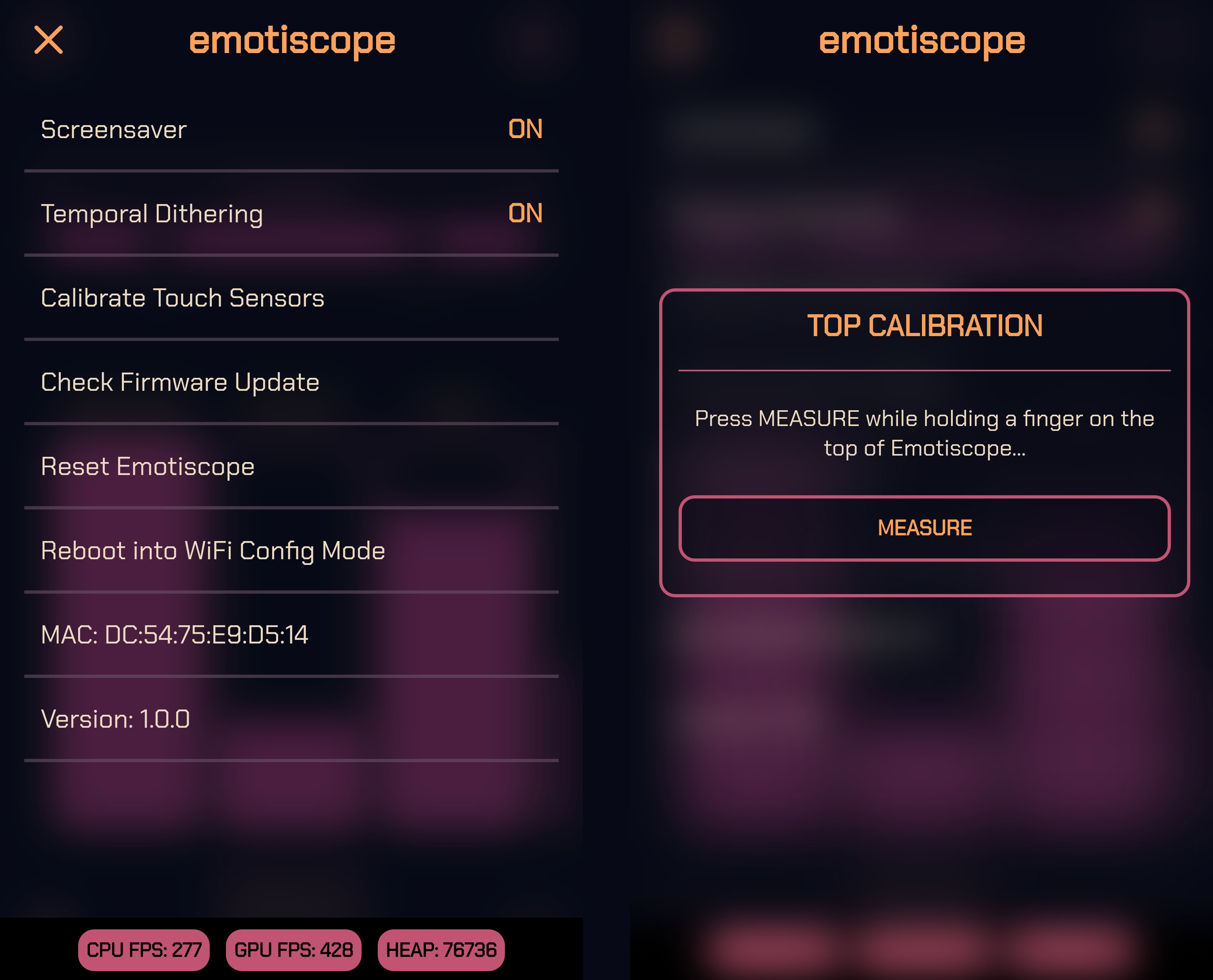
Screensaver
You can toggle whether or not Emotiscope daydreams between songs!
Temporal Dithering
If you find you’re sensitive to the high-speed (200-400Hz) color switching Emotiscope uses to draw smoother gradients, you can disable it. This reduces color reproduction from approximately 12-bit color to 8-bit.
Check Firmware Update
The Emotiscope app will check to see if a newer version of the Emotiscope / Remote Control are available. If something new releases, you’ll be able to install it automatically with a tap!
Reboot Emotiscope
For when you want to watch how fast Emotiscope reboots.
Enter WiFi Config Mode
This will cause Emotiscope to manually re-open the “Emotiscope Setup” Wi-Fi network so you can change the WiFi network. However, if you changed something about your WiFi network (new password) and Emotiscope can’t connect to it anymore, it will automatically enter WiFi config mode anyways. Any time Emotiscope can’t connect to WiFi, the indicator lamp on the front will flash.
Start Self Test
If you want to see a test pattern shown on Emotiscope’s LEDs, you’re in luck!
MAC
The MAC address of your Emotiscope, in case your WiFi network uses whitelisting.
Version
The current version of the Emotiscope Engine firmware your device is running.